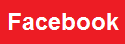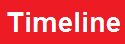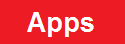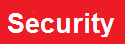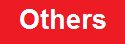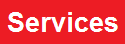Most people think of YouTube (GOOG) as a place to find instructional videos, watch music videos or to waste time. Another group of people, however, look at YouTube as a major revenue source for their online business. In fact, the highest paid Youtube channel is DC Toys Collector who has earned $4.9 million with her channel DC Toys Collector. Making money with YouTube takes some time and effort, but those efforts can pay off with big money.
Create an Account and Turn on AdSense
The first step to making money with YouTube is to sign up for an account. If you have a Gmail account, or use any products that require a Google account, you already have an account to use that you just need to link to YouTube via the YouTube account page. Once your YouTube account is up and running, your next step is to link to an AdSense account. AdSense is the primary advertising engine Google uses on its own sites and partner sites, including YouTube. When you create your AdSense account, you will need to input payment information and provide tax reporting information such as a social security number or employee ID number (EIN) for your business. (For more, see: How The Internet Web Ad Industry Works.)
Make Videos
Your next step is creating the actual videos. There is no universal model for what works and what doesn’t work on YouTube. Some of the most popular content include professionally produced music videos and impromptu family videos recorded with a smart phone. If you want to record with a phone, you likely already have your camera in your pocket. Recording in HD will produce a better quality video, so be sure to use the highest quality possible on your phone. If you want an even more professional video, you can use a DSLR camera and external microphone.
Once you finish recording, you can edit your video with a desktop program like the free Windows Movie Maker or iMovie, which come with new computers, or a paid program like Adobe Premiere for more robust features. YouTube also has a free editor with basic features. As you edit your video, be sure you don’t use copyrighted music. If you do, your videos won’t be eligible for YouTube advertising.
Upload to YouTube and Configure for SEO
Now that your video is complete, it is time to upload your video to the YouTube servers. You can drag and drop videos from your computer into the uploader, or you can add them individually by clicking on the upload arrow. Depending on the size of your video and your Internet connection, uploading could last anywhere from a few seconds to a few hours. You can upload multiple videos at a time as long as you do not close the upload page in your browser.
When your video is uploaded, or while it is uploading, you can fill out information about it. Be as detailed as possible when creating a title, description, category, and tags. YouTube is the second largest search engine in the world, and good search engine optimization (SEO) can be the difference between a few views and a few million views.
Promote Your Video
Now that your video is online, it’s time to get the word out. Share your video on social networks, blogs, forums, message boards and anywhere else you can online. You can embed your video on other sites or link to the video so viewers can watch it on YouTube. Just be careful to avoid spamming because that would result in fewer views for your videos.
Your AdSense earnings are determined by the number of views the video receives, which advertisers show up on your video, and how many times the ads are clicked. High engagement and clicks are more important than total views, but the more views you receive, the higher likelihood of clicks. Depending on your video’s engagement levels, you can earn anywhere from 30 cents to $10 per 1,000 views. Making videos that people will actively watch until the end will earn you more than a video where people click away after only a few seconds.
The Bottom Line
As long as your videos are being watched, YouTube income is passive after the video is posted. Keep track of which videos perform the best and create videos with a similar topic. As your video library and views grow, so will your income.
Diversify Your Portfolio With Commodities
Want to learn How to Invest In Commodities? Investopedia’s FREE Commodities Trading newsletter gives you the insights you need to profit from natural resources. to begin tracking the commodity market like an expert today.